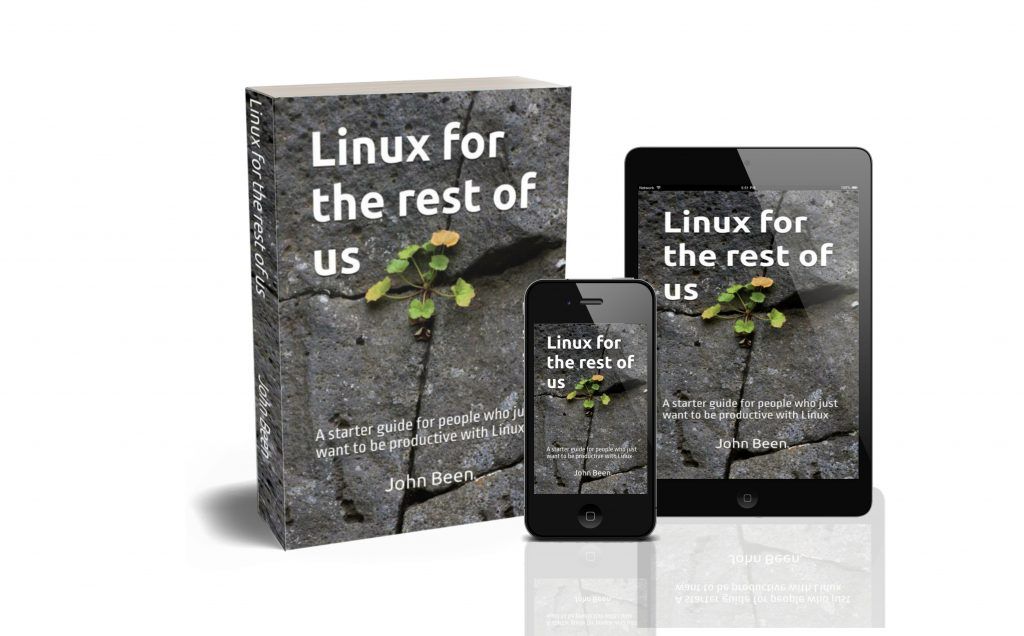Linux Mint 22 has been released recently and we had to wait a little while for a formal procedure to upgrade from our current Linux Mint 21.3 to the latest Linux Mint 22. But now it is possible, so in this short article, I will explain how you can upgrade your current Linux Mint 21.3 installation to Linux Mint 22.
Content of this article
- A little background on Linux Mint 22
- How to upgrade to Linux Mint 22
Article information
- Linux Mint 21.3 / 22 Cinnamon
A little background on Linux Mint 22
Linux Mint 22 has finally been released and is immediately available for all existing Linux Mint enthusiasts and possible new Linux users. The regular Linux Mint, so not the LMDE Debian edition, is always based on the LTS releases of Ubuntu. The latest Ubuntu 24.04 Noble Numbat is a new LTS / long-term support release that was released on April 25th, 2024. Linux Mint 24 is now also based on this newest Ubuntu 24.04 LTS foundation. Every Ubuntu LTS release receives 5 years of standard security maintenance. So, Ubuntu 24.04, and therefore Linux Mint 22 as well, will be supported till April 2029.
Linux Mint 22 is based on Linux kernel 6.8. All to-be-expected point releases (22.X) will have the benefit of the Hardware Enablement (HWE) kernel series. HWE makes sure that the newest devices will be better supported.
You can read more about all that’s new in my article “Linux Mint 22 – subtle but desirable improvements to an already powerful operating system“.
How to upgrade to Linux Mint 22
If you are currently using Linux Mint 22 Beta, an upgrade is not required. You can simply use the Linux Mint Update Manager to apply available updates, which will bring you to the official version of Linux Mint 22.
It is now also possible to Upgrade from Linux Kint 21.3 to 22.
Note: In all situations where you do an upgrade or fresh install, it is always wise to perform a backup of your important personal data first, for example with the Vorta backup software. It is also a good idea to set up and run the Timeshift backup app to have a backup of your current Linux Mint installation. Read my article “How to use Timeshift to backup and restore Linux Mint” for more information.
If you want to upgrade from Linux Mint 21.3 to 22, you need to follow the below steps:
1) Open the Terminal with the keyboard combination Ctrl + Alt + T.
2) Refresh the cache:
sudo apt update3) Install the Linux Mint Upgrade Tool:
sudo apt install mintupgrade4) Now start the Upgrade Tool:
sudo mintupgrade5) Now go through the complete upgrade process. Be aware that this can take a while, up to some hours, depending on your specific situation.
a) Click on Let’s go!

b) Phase 1: Preparation. Click on OK.

Now some steps will be taken, like checking the cache. Just wait.

c) When you see the following screen about Orphan packages, just click OK.

d) Phase 2: Simulation and download. Click OK.

Now some steps will be taken, like the Upgrade simulation. Just wait.

e) When you see the following screen about Orphan packages, just click OK.

Now some steps will be taken, like the Package download. Just wait.

f) Phase 3: Upgrade. Click OK.

This can take a while, so get a nice thee and relax.

g) When you see the following screen about Foreign packages, just click Fix.

Now some steps will be taken, like removing newly orphaned packages. Just wait.

If everything went ok, you should see the following:

6) When the process is finished successfully, you can uninstall the Upgrade Tool:
sudo apt remove mintupgrade7) Now reboot your machine to start Linux Mint 22:
sudo rebootNow your system should be correctly upgraded to Linux Mint 22.
Final words
This was the upgrade process from Linux Mint 21.3 to Linux Mint 22. I hope everything went smoothly for you. Personally, I had no issues at all during the upgrade process, so compliments to the Linux Mint team. Now it is time to enjoy our fresh Linux Mint operating system.
See you soon with again a new article.
Have a look at my latest book on Linux, in Paperback or Kindle format.
For more info on my book click here.
When you want to buy the book click on the image below.