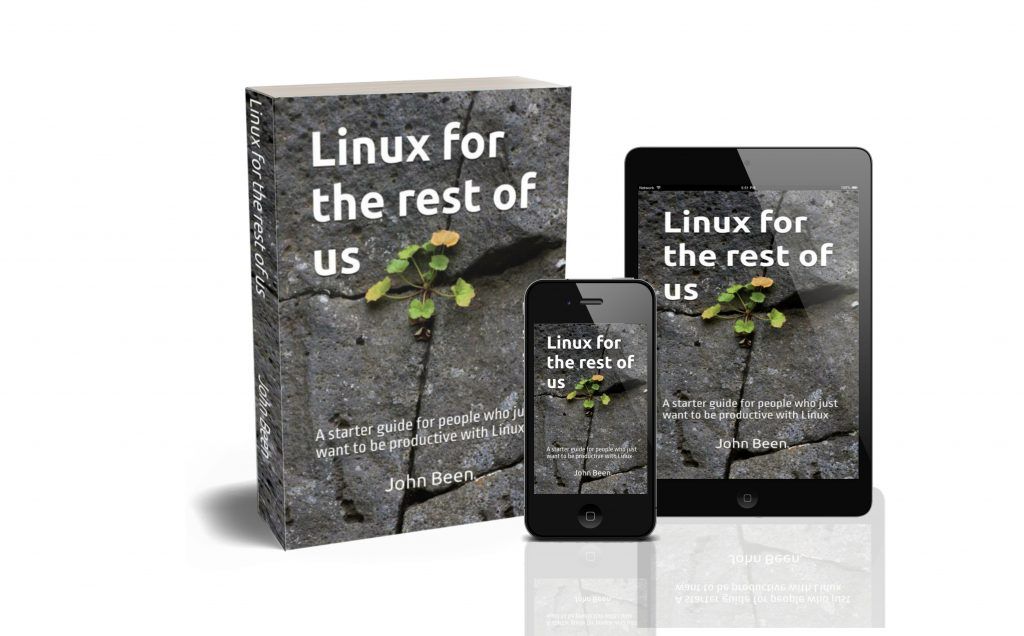After a longer wait than we are normally used to, due to a slightly longer beta period because the team had to deal with a total of 203 bug reports, Linux Mint 22 has finally been released and is immediately available for all existing Linux Mint enthusiasts and possible new Linux users. Linux Mint is not known for continuously releasing many gadgets and a plethora of new internal and visual changes. Linux Mint stands for stability on your desktop or laptop, but also for stability and solidity in what the developers decide to include in a new release. Linux Mint 22 is therefore not about seismic changes but about subtle but desirable improvements to an already powerful operating system.
Content
- Introduction
- Linux Mint 22 foundation
- Actions in Nemo
- Cinnamon 6.2
- Notes app
- Software Manager
- Matrix
- Language support
- Audio
- New desktop backgrounds
- System requirements
- How to get, try, and install Linux Mint 22
- Final words
Introduction
I always feel excited when a new release of Linux Mint is coming. Together with Zorin OS, Linux Mint has been at the top of my list of most valued Linux distributions for quite some time now. I published many articles on Linux Mint, which are now combined in my free “Linux Mint Tutorial Series” with more than 30 informative chapters for Linux Mint beginners and potential switchers. Currently, I am also working on my upcoming second book, which is completely dedicated to Linux Mint 22. So I hope this indicates a bit how much I value and support what the Linux Mint team is doing for us Linux enthusiasts.
Here’s what the Linux Mint team is saying to all users about this release:
“It comes with updated software and brings refinements and many new features to make your desktop even more comfortable to use.”
Linux Mint team
So, let’s look at what is new in Linux Mint 22 – code name Wilma.
Linux Mint 22 foundation
The regular Linux Mint, so not the LMDE Debian edition, is always based on the LTS releases of Ubuntu. The latest Ubuntu 24.04 Noble Numbat is a new LTS / long-term support release that was released on April 25th, 2024. Linux Mint 24 is now also based on this newest Ubuntu 24.04 LTS foundation. Every Ubuntu LTS release receives 5 years of standard security maintenance. So, Ubuntu 24.04, and therefore Linux Mint 22 as well, will be supported till April 2029.
Linux Mint 22 is based on Linux kernel 6.8. All to-be-expected point releases (22.X) will have the benefit of the Hardware Enablement (HWE) kernel series. HWE makes sure that the newest devices will be better supported.
Actions in Nemo
Linux Mint Cinnamon is a very customizable desktop environment. Some of the available components for customizing Linux Mint’s Cinnamon desktop environment and user experience are categorized as Spices. Since Linux Mint Cinnamon 21.3, in the beginning of 2024, we have had a new type of Spices, called Actions. Actions are part of Nemo’s (Nemo is the default file manager in Linux Mint) right-click context menu. There are specific options available depending on the context, like when selecting a photo file it gives you other options than selecting an iso file. Now, in Linux Mint 22, Actions can be organized conveniently via the new Actions Layout Editor in Nemo. here you can customize, via separators and sub-menus, the layout and appearance of your actions in the Nemo context menus. Also, labels and icons can be changed to configure your Actions so it fit your personal needs.
You can read all on how to use Actions in Linux Mint in my article “How to get a taste of the new Actions Spice“.
Cinnamon 6.2
Next to the improved experience handling Actions in Nemo, there are some other improvements and changes in the Cinnamon desktop. Although still not the default in Linux Mint 22 and still in an experimental state, there is improved Wayland support. Wayland is a protocol, or a set of rules, that applications in Linux use to be able to properly communicate with a display server. Wayland is a more modern implementation compared with the classic X11 protocol. Further, there are many bug fixes in Cinnamon 6.2 and performance improvements.
Notes app
In Linux Mint we always had the Notes app available out-of-the-box. This app offer us sticky-like notes on our desktop. In Linux Mint 22, the notes app can now be called from the command line, enabling the configuration of keybindings to improve interaction with our notes on the desktop. The default position on the desktop for newly opened notes can also be set to suit your needs.
Software Manager
The previous Software Manager in Linux Mint was ok, but the speed of this app needed to be fixed. This has been greatly improved in Linux Mint 22. Previously it took a long while to open the Software Manager, but now it opens almost instantly while loading the software content in the background. Further, it now has a transitioning banner showing different apps, instead of a static banner.
Further, there are changes in how Flatpak-based applications and related information are being presented to end users via the Software Manager. The Linux Mint team thinks that unverified Flatpak apps should not be shown as standard to the end user, so showing unverified Flatpaks is now an opt-in option in the settings of the Software Manager. There is a good reason to do it like this from a security point of view. The difference between a verified Flatpak app and an unverified Flatpak app is that in the case of a verified app, it is verified by the original developer or an approved party. The rationale behind this choice of the Linux Mint team to not automatically show all Flatpak-based apps but only the verified ones is described in more detail here by the Linux Mint team.
But I also see a problematic side of this approach. For me, the problem is that a lot of fantastic or popular Flatpak-based apps, like Spotify, Bluemail, Steam, and Visual Studio Code, have an unverified status, but lots of people are looking for these apps nevertheless. So, the first thing a lot of people probably will do is turn on the option to show unverified Flatpaks. But after enabling unverified Flatpak-based apps, you don’t see ratings and user comments, like you see for verified and .deb-based applications. And that is what you actually need to determine if you want to trust unverified apps. Always showing ratings and comments and clearly indicating that an app is not verified, both in the Software Manager and maybe before installation, is the more logical and better way to inform users. Something similar is mentioned by Nick from The Linux Experiment:
The Linux Experiment – Flatpak changes
Matrix
In Linux Mint 22, the Matrix application was chosen for IRC functionality, replacing the older IRC client Hexchat. IRC, which stands for Internet Relay Chat, is an instant messaging technology based on text exchange. It allows communication between individuals but also supports group chats with multiple participants. With the replacement of Hexchat with Matrix, a more modern IRC experience is now possible that is comparable with modern communication platforms such as Slack. The matrix app can for example be used to communicate with peers in the Linux Mint community.
Language support
In previous releases of Linux Mint, there were always unnecessary language packages left in the installed base of Linux Mint. But if you only use English, or maybe English plus your own language, you don’t need all those other language packages to be available on your system. Since Linux Mint 22, that is no longer a problem. After installation, all unnecessary language packages are automatically removed. This saves a lot of storage space on your system drive.
Audio
In earlier Linux Mint versions PulseAudio was the standard audio server. Now with Linux Mint 22, it uses Pipewire, which provides a more modern technology for audio support of more modern audio devices and integrated audio components on newer motherboards.
You can find a nice explanation of the differences between Pipewire and PulseAudio via the below article on the It’s FOSS website:
PipeWire vs PulseAudio: What’s the Difference?
New desktop backgrounds
As always in a new Linux Mint release, there are new desktop backgrounds to choose from and enjoy. In this new release, there are some really nice backgrounds available to choose from, created by Ashish Kumar Senapati, Joseph Corl, Jigar Panchal, Karsten Winegeart, Meiying Ng, Milad Fakurian, Mohamed Nohassi, Marek Piwnicki, Pierre Blaché, Simon Lee and Zoltan Tasi.
System requirements
To be able to run Linux Mint 22 here are the minimum hardware requirements:
- RAM: 2GB (4GB recommended for comfortable usage)
- Free disk space: 20GB (100GB recommended)
- Screen resolution: 1024×768
How to get, try, and install Linux Mint 22
Linux Mint 22 is directly available for all of you, in variants with the Cinnamon desktop, Xfce desktop, and MATE desktop. You can install Linux Mint 22 from scratch or soon via an upgrade.
How to upgrade to Linux Mint 22
If you are currently using Linux Mint 22 Beta, an upgrade is not required. You can simply use the Linux Mint Update Manager to apply available updates, which will bring you to the official version of Linux Mint 22.
Now it is also possible to Upgrade from Linux Kint 21.3 to 22.
Note: In all situations where you do an upgrade or fresh install, it is always wise to perform a backup of your important data first. It is also a good idea to set up and run the timeshift app first to have a backup of your current Linux Mint installation. Read my article “How to use Timeshift to backup and restore Linux Mint” for more information.
If you want to upgrade from Linux Mint 21.3 to 22, you can read my dedicated article “How to upgrade Linux Mint 21.3 to Linux Mint 22“.
How to download Linux Mint 22
If you are not a Linux Mint user yet, if you want to try it first before installing, or if you want to do a completely fresh install of Linux Mint 22, you can download one of the variants of Linux Mint 22 from the Linux Mint website. Here you can find all available editions, like Cinnamon, Xfce, and MATE.
Downloading the new Linux Mint is incredibly easy. To do this, follow the below steps:
1) Go to https://linuxmint.com/download.php
On this download page, you see 3 variants that you can choose from based on 3 different types of desktop environments, Cinnamon Edition, MATE Edition, and Xfce Edition. Cinnamon is the flagship desktop environment and the most popular desktop environment offered by the Linux Mint team.
2) Press the Download button for the Cinnamon Edition.
A new page opens with the option between downloading via torrent or directly from a large number of Download mirrors.
3) On this page scroll down until you reach your country or the most nearby country. In my case, I can choose from 5 different mirrors in the Netherlands.
4) Choose one of the mirror websites and click on it to start the download.
How to verify the integrity and authenticity of your download
It is important to have proper information on both the integrity and authenticity of your ISO image. You need to be sure that the image file was 1) correctly and faultlessly downloaded, and 2) that the image file is the same file the Linux Mint team has created and is not tampered with.
You can read all on how to do this in my article “How to verify your Linux Mint ISO image file“.
How to create a Linux Mint bootable USB
One of the many powerful features of Linux is the ability to start a distribution directly from a USB stick, without affecting your hard drive and the operating system on it. It is therefore not required to perform a complete installation to use or try out Linux before actually installing it.
You can read all on how to do this in my article “How to create a Linux Mint bootable USB in macOS and Windows“.
How to try out Linux Mint 22 before installation
The nice thing about having this magical fresh Linux Mint bootable drive is that you can try Linux Mint now on whatever desktop or laptop you want, without impacting the existing content. The environment you will start from your USB device is called a Live Environment. Here you can try Linux Mint 22 before deciding to install it.
To try Linux Mint 22 on a PC or Mac, you can read all on how to do this in my articles “How to use Linux Mint without installing on a PC” and “How to use Linux Mint without installing on a Mac“.
How to install Linux Mint 22
Based on the above you know now how to download Linux Mint, how to create the bootable Linux Mint drive, and how to start the Linux Mint Live Environment. Now it should be relatively easy to start the actual installation process and successfully install Linux Mint on your hard drive. The icon to start the installation process is already available and ready to use on the desktop of your Linux Mint Live Environment, so in my article”How to install Linux Mint on a PC or Mac“, I will explain how to continue from there and install Linux Mint on your PC or Mac.
Note: In all situations where you do an upgrade or fresh install, it is always wise to perform a backup of your important data first.
Final words
Linux Mint 22 is not a revolution, but an evolution. And, although not for everyone, for me that is a good thing. I don’t want my system to get a complete overhaul every time a new major release or point release of an Operating System is introduced. I like stability and reliability first, and of course, then some nice additional improvements are ok to enhance an already perfect user experience. And that is what the Mint team is bringing us with Linux Mint 22: a great long-term support foundation for our productive and leisure computing needs. Enjoy jour new Linux Mint 22!
Have a look at my latest book on Linux, in Paperback or Kindle format.
For more info on my book click here.
When you want to buy the book click on the image below.